Using a VPN (Virtual Private Network) is one of the most effective ways to protect your privacy and avoid location tracking. A VPN masks your IP address and encrypts your internet traffic, making it difficult for third parties, like advertisers, websites, or hackers, to track your location and online activity. Here’s a detailed guide on how to use a VPN to avoid location tracking:
1. Understand How a VPN Works
A VPN creates a secure, encrypted connection between your device and a remote server. When you use the internet through a VPN, your online activities are routed through this server, masking your true IP address and making it appear as though you’re browsing from the VPN server’s location. This prevents websites, apps, and internet service providers (ISPs) from tracking your real location.
2. Choose a Reliable VPN Provider
The first step to using a VPN to avoid location tracking is selecting a trustworthy provider. Look for the following features when choosing a VPN:
- Strong Encryption: Ensure the VPN uses AES-256 encryption for secure browsing.
- No-Logs Policy: Opt for a provider that guarantees it does not store any data about your online activity.
- Server Locations: Choose a VPN with servers in multiple countries to give you flexibility in masking your location.
- Fast Connection Speeds: Ensure the VPN can handle high data transfer rates without slowing down your browsing experience.
- Kill Switch: This feature disconnects your internet if the VPN connection drops, preventing accidental exposure of your IP address.
Some popular VPN services include ExpressVPN, NordVPN, CyberGhost, and Surfshark.
3. Download and Install the VPN
After selecting a VPN provider, download and install the software on your device (computer, smartphone, or tablet). Most VPN services offer apps for various platforms, including Windows, macOS, iOS, Android, and Linux.
4. Sign Up for an Account
Create an account with the VPN provider. Some VPNs offer free trials, while others require a subscription. While free VPNs exist, they often come with limitations like slower speeds, data caps, or questionable security practices, so a paid VPN is usually recommended for better privacy protection.
5. Launch the VPN Application
Once the VPN is installed, open the application and log in using your credentials. The VPN will present you with a list of server locations from which you can choose.
6. Select a VPN Server Location
To avoid location tracking, select a VPN server in a different country or region from where you are physically located. This will change your IP address and make it appear as if you’re accessing the internet from that location. If you want to bypass location-specific restrictions, such as streaming services only available in certain countries, choose a server in that country.
7. Connect to the VPN
Click “Connect” or “Start” to establish a secure connection to the VPN server. Once connected, your real IP address will be hidden, and all your internet traffic will be encrypted and routed through the VPN server.
8. Enable Features for Extra Protection
Some VPN services offer extra features that enhance your privacy:
- DNS Leak Protection: Ensures that your DNS queries are not exposed to your ISP, which could otherwise reveal your location.
- Kill Switch: Make sure this feature is enabled to prevent any accidental IP address exposure if the VPN connection drops.
- Split Tunneling: If you want to route only specific apps or websites through the VPN and leave the rest of your traffic untouched, use the split tunneling feature.
9. Test Your VPN Connection
To ensure your VPN is effectively hiding your location, you can test your connection:
- IP Check: Visit websites like whatismyipaddress.com or iplocation.net to check the IP address being displayed. It should reflect the VPN server’s location, not your actual location.
- DNS Leak Test: Use websites like dnsleaktest.com to ensure that your DNS requests are also being routed through the VPN and not leaking your true location.
- WebRTC Leak Test: WebRTC leaks can expose your real IP address. Websites like browserleaks.com can help you check for WebRTC leaks.
10. Avoid GPS and Browser Location Tracking
While a VPN can hide your IP address, some websites or apps may still try to track your location using GPS data or your browser’s location settings. To further protect yourself:
- Turn Off GPS: On mobile devices, disable GPS when it’s not necessary. Apps that rely on GPS can track your physical location even with a VPN enabled.
- Block Location Tracking in Browsers: In browsers like Chrome and Firefox, disable location services by adjusting the privacy settings:
- In Chrome: Go to Settings → Privacy and Security → Site Settings → Location, and block websites from accessing your location.
- In Firefox: Go to Settings → Privacy & Security → Permissions → Location and disable access for sites.
11. Use Incognito/Private Browsing Mode
While a VPN hides your IP address, your browsing history may still be stored in cookies or other data caches. Using private or incognito mode in your browser ensures that no cookies or history are stored on your device during your browsing session, adding an extra layer of privacy.
12. Regularly Clear Your Cookies
Some websites track users through cookies, which store information about your browsing habits. Regularly clear cookies from your browser to prevent websites from tracking your location and behavior based on stored cookies.
Conclusion
Using a VPN is an effective way to avoid location tracking by masking your IP address and encrypting your internet traffic. By following the steps outlined in this guide, you can enhance your online privacy, protect against cyber threats, and maintain control over your location data. Just be sure to choose a reputable VPN provider and combine VPN use with other privacy measures, such as disabling GPS and blocking browser location requests.